On my Thai vocabulary flashcards, I write the Thai words using a colour-coding system to indicate the correct tone to use for each syllable:
Red for High Tone syllables
Plain black for the Mid Tone syllables
Green for the Low Tone syllables
Light Green for rising tones. The tone is rising up from a low (dark green) tone, hence the light green? It made sense to me!
and
Pink for falling tones. The tone is falling from a high pitch, hence the colour should be a bit "less" than pure red?!
For the transliterated Thai to Roman Alphabet script, (which tells me how to pronounce the words,) I use the fairly standard:
(Please note: This works in Microsoft Word documents but it won't work with this website - not unless you write your post or article in MS Word and then copy and paste the text over to here...)
High Tones - A Combining Acute Accent (something like an "/" on top of the syllable) by typing 0301 after the letter over which I want the accent to appear; highlighting this - and then clicking on Alt + x
Low Tones - A Combining Grave Accent (as above but sloping down from left to right) by typing 0300 after the letter over which I want the accent to appear; highlighting this - and then clicking on Alt + x
Falling Tones - A Combining Circumflex Accent (like a little ^ on top of the syllable) by typing 0311 after the letter over which I want the accent to appear; highlighting this - and then clicking on Alt + x
Rising Tones - A Combining Caron (as above but the other way up) by typing 030C after the letter over which I want the accent to appear; highlighting this - and then clicking on Alt + x
It took me a while to figure out just how to do that, so I just wanted to share, as they say. (Well, if nothing else, it will provide me with a reference as to how to do it, in case I forget the codes...)
The above works fine with StudyMinder Flash Cards
Edited by smb

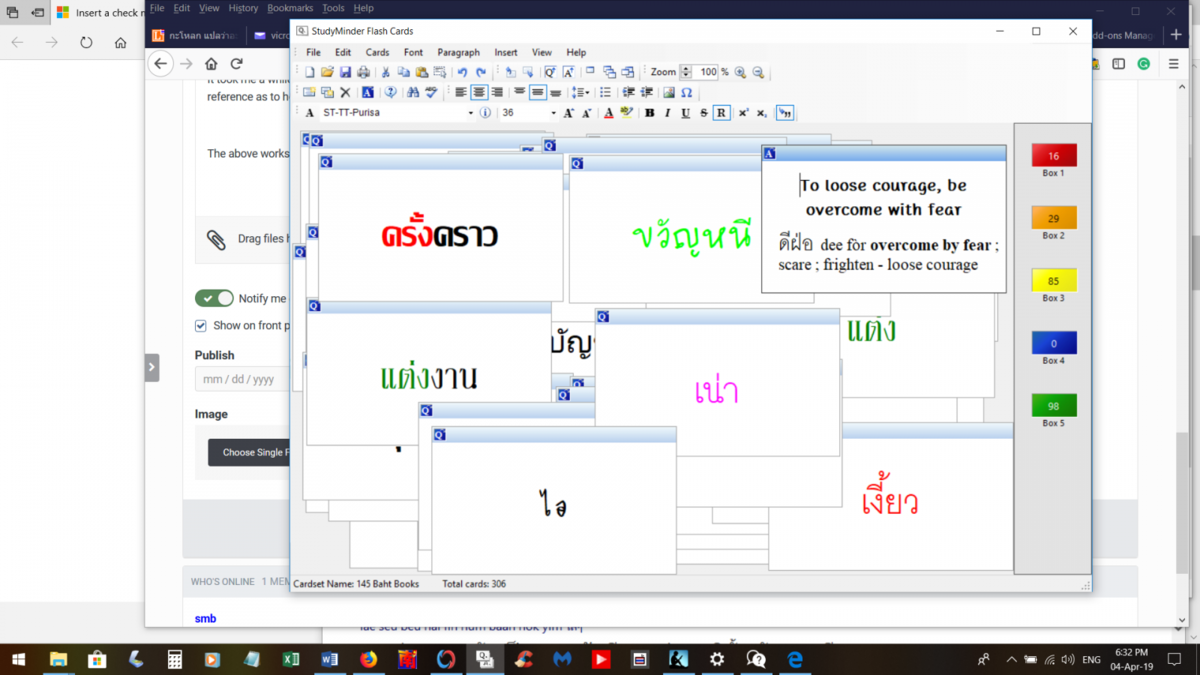

Recommended Comments
There are no comments to display.
Create an account or sign in to comment
You need to be a member in order to leave a comment
Create an account
Sign up for a new account in our community. It's easy!
Register a new accountSign in
Already have an account? Sign in here.
Sign In Now